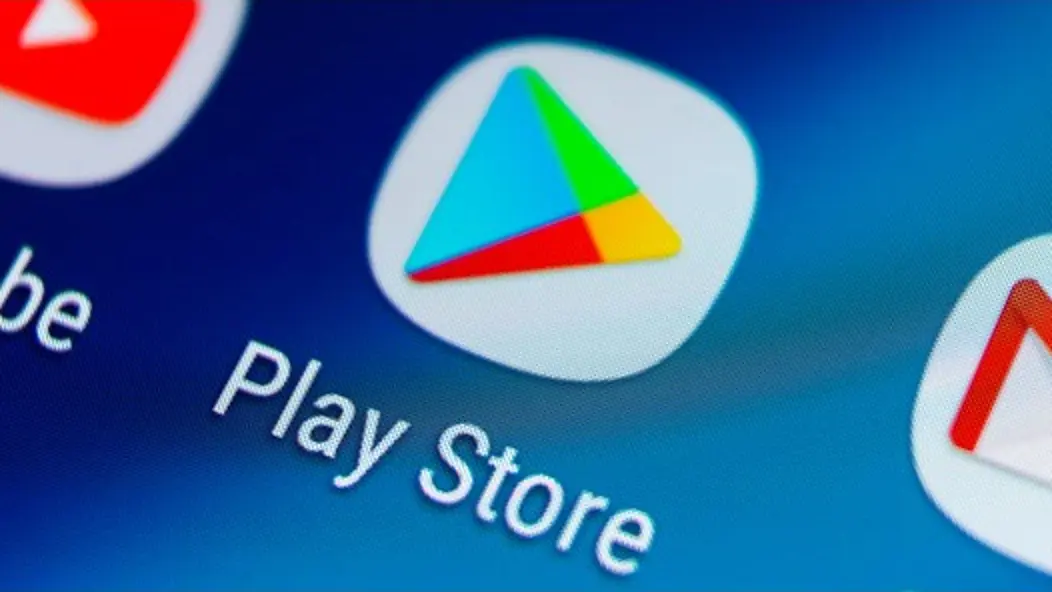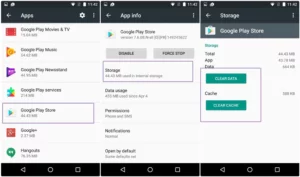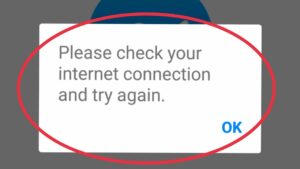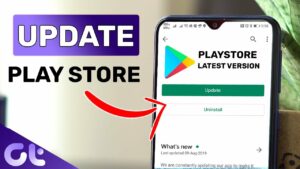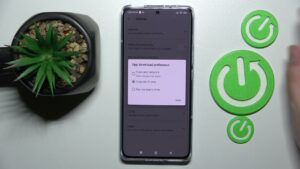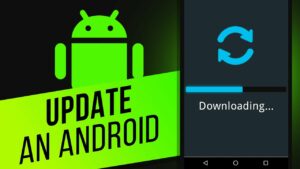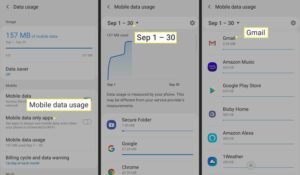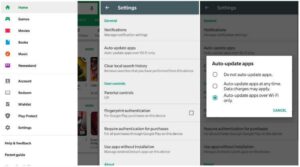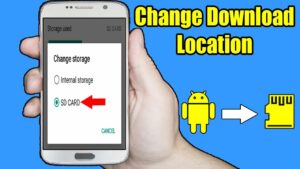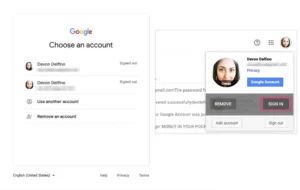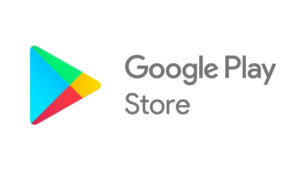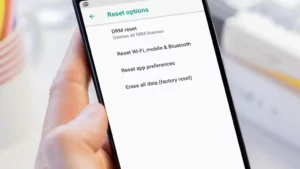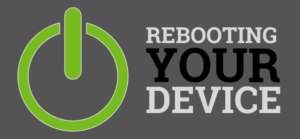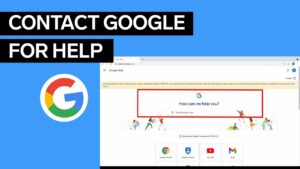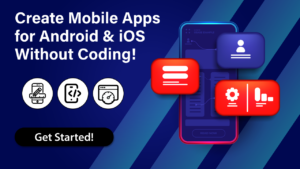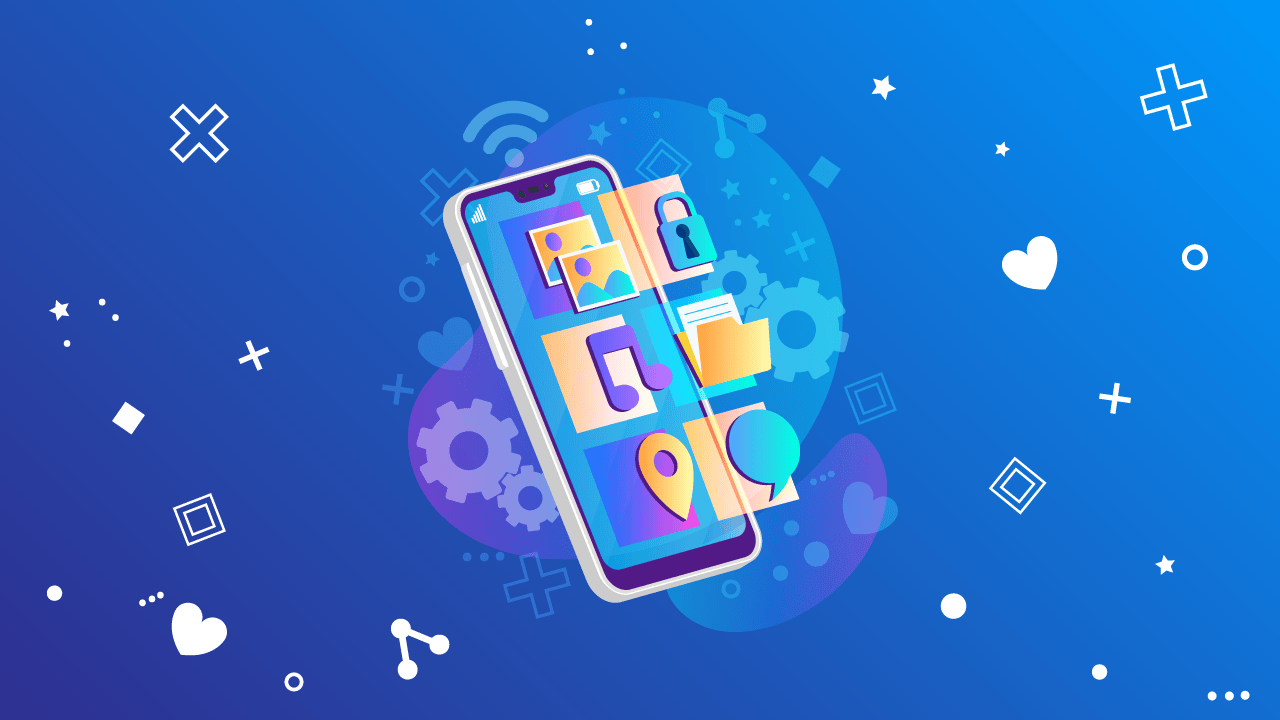Google Play Store is an excellent platform for finding and downloading apps, movies, music, books, and more. However, downloads can sometimes take longer than expected due to slow internet speeds or limited storage space. Fortunately, there are many ways to speed up your Google Play Store downloads and ensure you get your content as quickly as possible. Here are a few tips to help you out.
1. Clear Cache Data of Google Play Store
Cached data can slow down your device and cause various issues, including the download speed of the Google Play Store. To ensure that you get maximum speeds while downloading apps, it is always a good idea to clear cached data from time to time. This can be done by navigating Settings > Apps & Notifications > Google Play Store and tap the Storage option. Once there, tap the “Clear Cache” button at the bottom.
2. Check Your Internet Connection
Another way to speed up your downloads is by ensuring that you have a good internet connection and that it is working correctly. The more stable and faster your connection, the quicker Google Play Store can download your apps. You can check your connection by opening a web browser and running a speed test.
3. Disable Any Unnecessary Apps
Certain background apps may interfere with the download speed of the Google Play Store. It is always best to disable any unnecessary apps, especially if you are experiencing slow download rates from the store. To do this, go to Settings > Apps & Notifications and select the app you want to disable. Tap on “Disable” and confirm your action.
4. Update Your Google Play Store
You must keep your Google Play Store up-to-date with the latest version. Older versions may need to be more reliable and could cause slow download speeds. To update the store, hit the hamburger menu (three horizontal lines) on the top-left corner of the app, select “My apps & games,” and then tap on “Update All” if any updates are available. If you don’t see any updates, your app is already on the latest version.
5. Use Wi-Fi for Downloading
It is best to use a Wi-Fi connection for downloading apps from the Google Play Store. Cellular data can sometimes be slow and unreliable, so using your home Wi-Fi or another reliable source should give you the fastest download speeds. If you are on a limited cellular data plan, using Wi-Fi can help you save money.
6. Update Your Android OS Version
Ensuring that your Android OS version is up-to-date is also essential. Outdated versions can cause slow download speeds due to compatibility issues. To update your Android version, open Settings and find the “System” option. Select ” Advanced ” from there and tap “System updates.” If an update is available, follow the on-screen instructions to install it.
7. Check Data Usage Settings
If you are still experiencing slow download speeds, it may be worth checking your data usage settings. Certain apps or services can take up a lot of data and cause issues with the download speed of the Google Play Store. To check this, go to Settings > Data Usage and look for any apps using significant amounts of data. If you find any, tap on it to restrict its data usage.
8. Disable Auto Updates on the Play Store
Auto-updates can cause slow download speeds, requiring a lot of resources and bandwidth. To disable them, open Google Play Store, hit the hamburger menu (three horizontal lines), and select “Settings.” From there, uncheck the box next to “Auto-update apps.” This should help speed up your downloads from the store.
9. Change Download Location to External Storage
You can change the download location from internal storage to an external microSD card. This will free up space on your device and allow faster downloads from Google Play Store. To do this, open Settings, look for the “Storage” option, and then select “Change Download Location.” From there, you can choose the external storage option.
10. Re-add Your Google Account
You can re-add your Google account if nothing else works. This should help to clear any data or settings stored on the Play Store that may be causing slow download speeds. To do this, go to Settings > Accounts > Google and select “Remove account.” Then add the same account back in. This should help to improve your download speeds.
11. Try Downloading from the Website Version of the Play Store
If you still need help with slow speeds, it is worth trying to download apps from the website version of the Google Play Store. This can be done by visiting play.google.com in your web browser and signing in with your Google account. You can then search for the app you want to download, select it, and hit the “Install” button to download it. This should not require extra resources or bandwidth and can offer a faster downloading experience.
12. Reset App Preferences
If all else fails, try resetting your app preferences. This will clear any changes or settings that may affect the Play Store’s download speeds. To do this, open Settings > Apps and hit the “Reset App Preferences” button at the bottom of the screen. Then restart your device and check to see if the issue is solved.
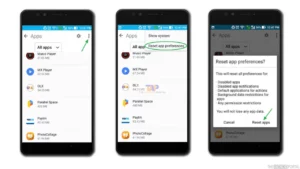
13. Factory Reset your Device if Nothing Work
If you still have slow download speeds, it may be worth performing a factory reset on your device. This will erase all data and settings from the device, so only do this as a last resort. To do this, open Settings and look for the “Backup & Reset” option. You can hit “Factory Data Reset” and follow the on-screen instructions to reset your device.
14. Use a Third-Party App Store
If none of the above solutions work, you can use a third-party app store. Several popular and reliable app stores are available, such as Aptoide, APKPure, and F-Droid. These stores may have different download speeds than the official Google Play Store, so they may be worth considering if you need help with slow speeds.
15. Try Different Google Play Store APKs
You can also download different versions of the Google Play Store APK. This could help to solve any compatibility issues that may be causing slow download speeds. You can find multiple versions of the Play Store online, so search for one compatible with your device. Once you have found a version that works, you can download it and install it onto your device.
16. Try Soft Reset or Reboot Your Device
If you still have slow download speeds, try soft reset or rebooting your device. This helps clear out any temporary data or settings causing the issue. Hold the power button and select “Restart.” Then wait for the device to reboot and check to see if the issue is solved.
17. Update Your Network Drivers
You can update your network drivers to see if this fixes the issue. This will ensure that you are running the latest version of the drivers, which could help to improve download speeds. To do this, open Device Manager and look for the “Network Adapters” option. You can right-click on your network adapter and select “Update Driver” to update it.
18. Use VPN
If all else fails, you can use a VPN to improve your download speeds. A good quality VPN will help to bypass any network restrictions and provide faster download speeds. There are several free or paid VPN services available online, so make sure to do some research before selecting one. Once you have found a suitable option, install the VPN and connect to the server of your choice.
19. Contact Google Support for Help if Nothing Works Out
If you still need help with slow download speeds, it may be worth contacting Google Support for help. They can provide more detailed information and advice on how to solve the issue. You can find the contact details for Google Support online or through their official website.
QUESTIONS AND ANSWERS
What should I do if my Google Play Store downloads are slow?
Clear the caches and data from the Google Play Store, reset app preferences, or perform a factory reset on your device. If none of those solutions work, you can always use a third-party app store or update your network drivers. If you are still having issues, contact Google Support for help.
Is it safe to download apps from a third-party app store?
Most third-party app stores are reliable and secure, but always make sure to do your research before downloading any apps. Check reviews and ratings of the app store and read user feedback to ensure that it is legitimate. Additionally, check the permissions that the app requires before downloading it onto your device.
How can I update my network drivers?
To update your network drivers, open Device Manager and look for the “Network Adapters” option. You can right-click on your network adapter and select “Update Driver” to update it. Alternatively, you can also use a third-party driver updating tool if available.
What should I do if nothing else works?
If nothing else works, you can try using a VPN to improve your download speeds. There are several free or paid VPN services available online, so make sure to do some research before selecting one. Once you have found a suitable option, install the VPN and connect to the server of your choice. If all else fails, contact Google Support for help.
How can I contact Google Support?
You can find the contact details for Google Support online or through their official website. Alternatively, you can check their social media channels or customer service representatives for assistance.
CONCLUSION
There are several methods you can use to speed up your Google Play Store downloads. Try some of the above solutions, such as clearing caches and data, resetting app preferences, or updating network drivers. You can always use a third-party app store or contact Google Support for help if nothing works.