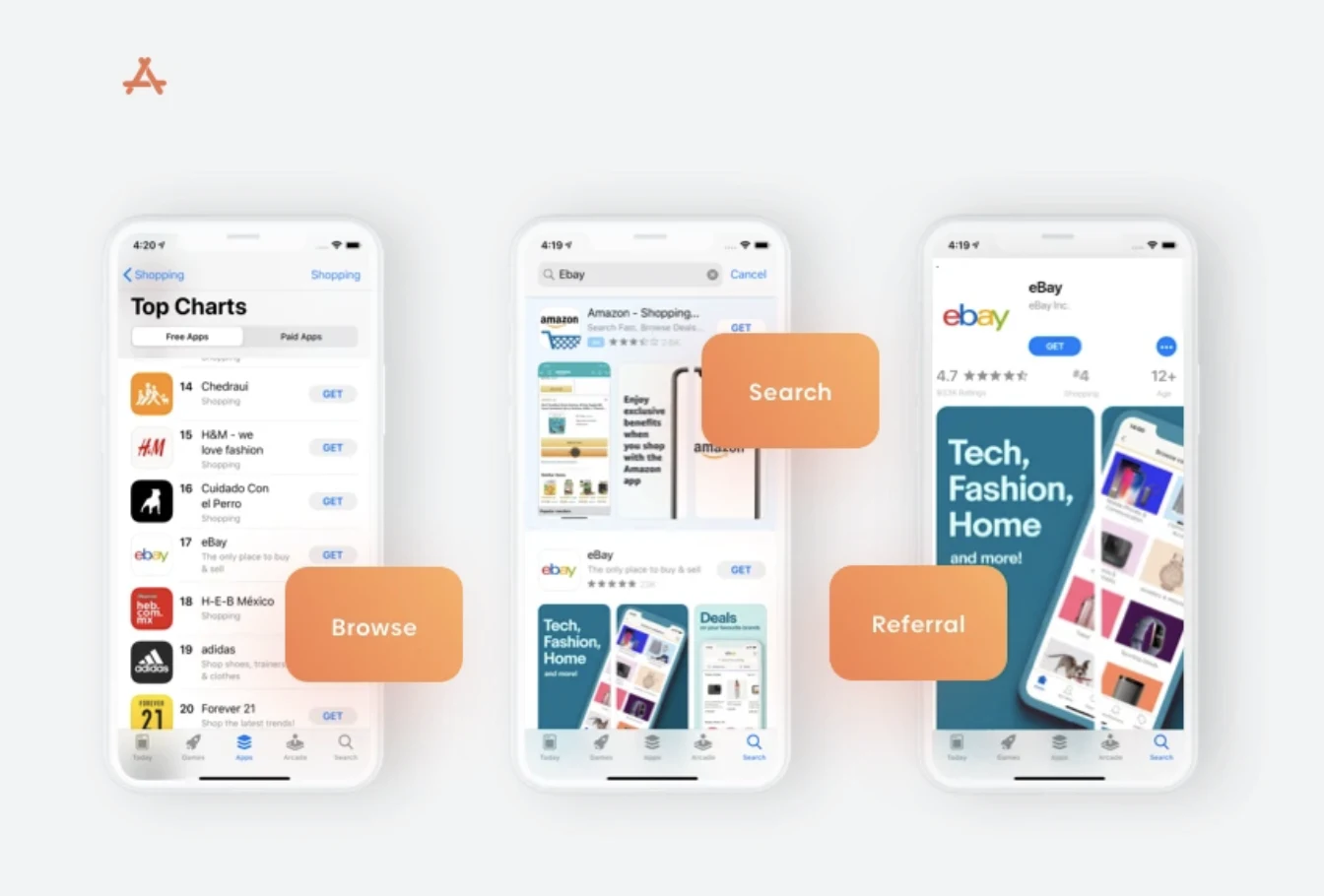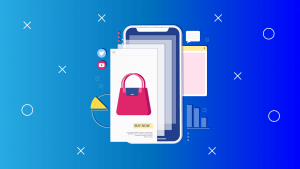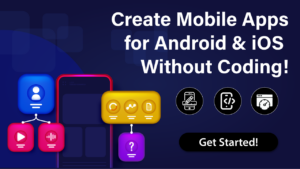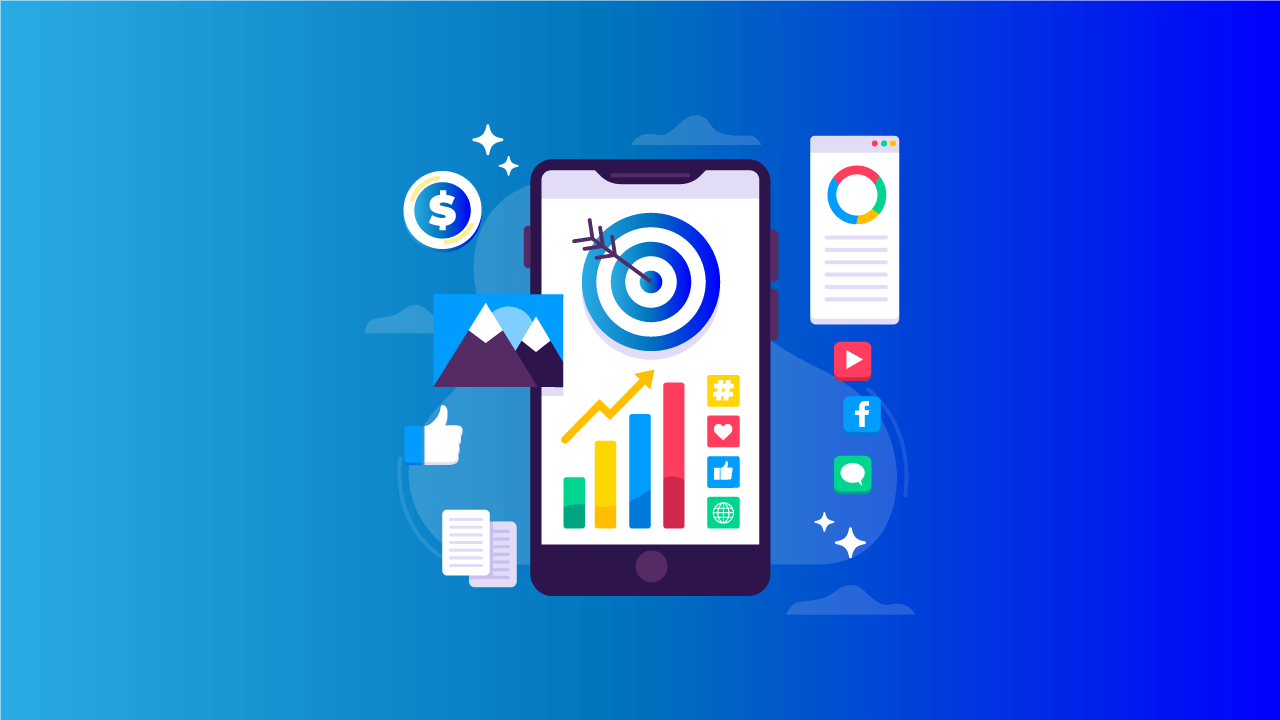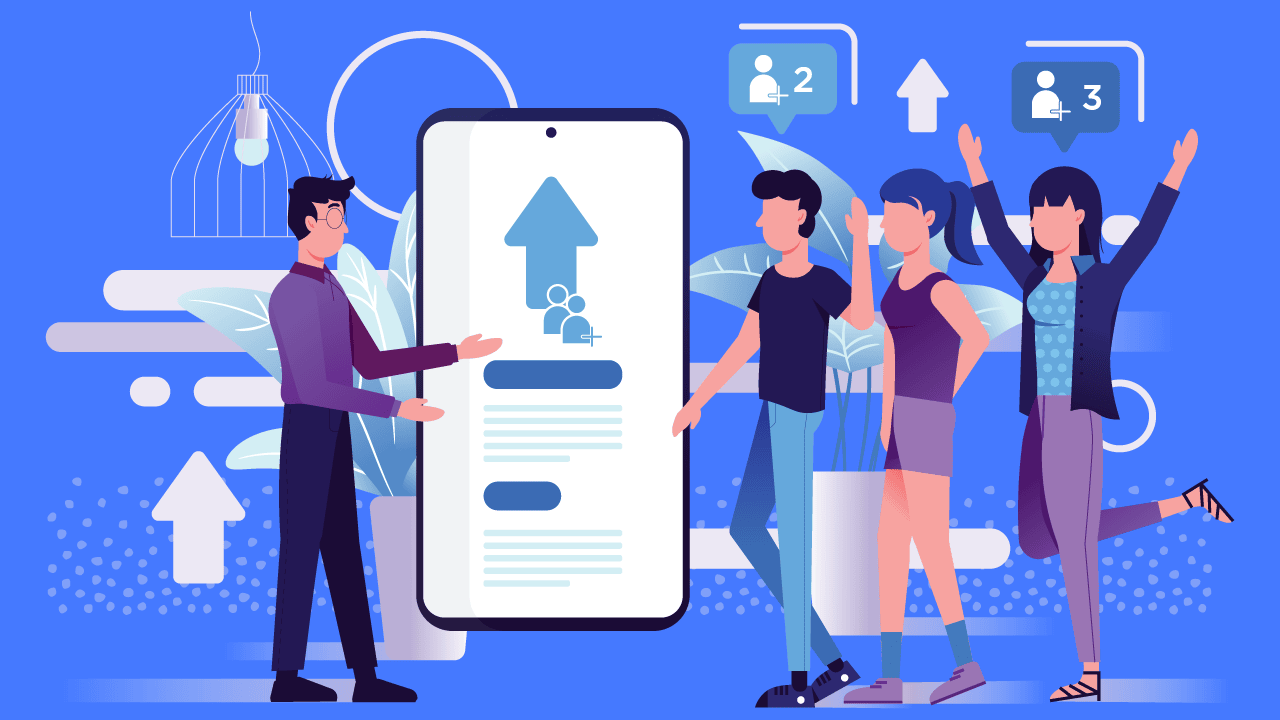App store screenshots are an important aspect of app store optimization, as they provide potential users with a visual representation of what the App looks like and how it works. Screenshots can be used to showcase the App’s essential features, user interface, and overall design. They can also be used to communicate the App’s value proposition and to demonstrate how the App can be used to solve specific problems or meet specific needs.
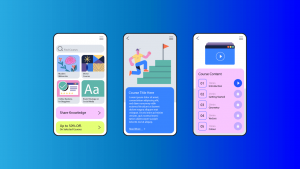
Screenshots are often one of the first things users see when browsing through an app store, and they can play a critical role in determining whether or not a user decides to download an app. A well-designed screenshot can create a positive first impression and increase the likelihood that a user will download and engage with an app.
An important factor in app store ranking algorithms, as they are part of the App’s metadata and can impact the overall App’s visibility and discoverability.
It is a crucial aspect of an app’s listing, it can be used to showcase the App’s features and design, communicate App’s value proposition, and help increase the App’s visibility and downloads.
Create High-Converting App Store Screenshots
Here are some tips for creating high-converting app store screenshots:
- Show off the App’s key features and benefits in the screenshots.
- Use attractive and visually appealing graphics and designs.
- Use actual screenshots of the App rather than mockups or illustrations.
- Use annotations and captions to provide context and explain what the user can expect from the App.
- Test different screenshots to see which are most effective at converting visitors into users.
- Use the same design and style in all the screenshots to give a consistent look and feel.
- Highlight user reviews and ratings if they are positive.
- Optimize the screenshots for the specific platform you are targeting (iOS or Android).
- Use different screenshots for different languages to appeal to a global audience.
- Update your screenshots with new features or promotions.
Best Practices for App Store Screenshots Design
- Use high-quality images: Use high-resolution images that are clear and visually appealing. This will help to ensure that your screenshots look professional and can be easily viewed on different devices.
- Showcase critical features: Use your screenshots to highlight the key features of your App. This will help users understand what your App does and how it can be used.
- Use relevant captions: Use captions to provide additional information about your App and help users understand what they can expect. Captions should be clear, concise, and easy to read.
- Use a consistent design: Use a consistent design throughout all of your screenshots. This will help create a cohesive look and make it easier for users to understand what your App is about.
- Use different devices: Show your App running on different devices to showcase that it’s compatible with all kinds of devices.
- Use real-world examples: Use real-world examples to showcase how your App can be used in everyday situations.
- Use a call-to-action: Use a call-to-action to encourage users to download your App.
Test and Analyze the Performance of App Store Screenshots
There are a few ways to test and analyze the performance of app store screenshots:
- A/B testing: Create two or more versions of your screenshots and test them with different groups of users to see which ones perform better.
- Heat maps: Use heat map tools to track where users look on your screenshots and which elements they interact with.
- Analytics: Use app store analytics to track the conversion rate of visitors to users for each version of your screenshots.
- User feedback: Ask users for feedback on your screenshots and consider their suggestions when making changes.
- Use mobile app store optimization (ASO) tools to analyze your screenshots, see how they compare to your competitors, and check for keyword performance, ranking, and visibility.
- Keep track of the number of downloads, user reviews, and ratings of your App, which can indicate how well the screenshots resonate with users.
- Monitor the ranking of your App and compare it to competitors. A higher ranking can indicate that your screenshots are more effective at converting visitors into users.
- Use App Store Optimization (ASO) tools to compare screenshots with your competitors and see which ones are more effective in driving conversions.
- Monitor the number of uninstalls and user retention rate, which can indicate if the screenshots are accurately representing the App.
It’s important to note that testing should be an ongoing process, and you should continually update and optimize your screenshots based on your testing results.
Increase App Downloads
Here are some tips for using app store screenshots to increase app downloads:
- Highlight the App’s key features and benefits in the screenshots. This will give potential users a clear understanding of what they can expect from the App and what sets it apart from others.
- Use visually appealing graphics and designs that stand out in the app store. This can grab the attention of potential users and entice them to download the App.
- Use real screenshots of the App rather than mockups or illustrations. This can give users a better sense of the App and how it works.
- Use annotations and captions to provide context and explain what the user can expect from the App. This can give users a clear understanding of the App’s features and benefits.
- Highlight user reviews and ratings if they are positive. This helps build trust and credibility with potential users.
- Use the same design and style in all the screenshots to give a consistent look and feel.
- Optimize the screenshots for the specific platform you are targeting (iOS or Android). This helps ensure that the screenshots look their best on the platform they are being viewed on.
- Use different screenshots for different languages to appeal to a global audience.
- Update your screenshots with new features or promotions to help keep your App looking fresh and relevant.
- Use ASO techniques to optimize your screenshots by including keywords in the captions and file names, which can help to increase visibility and downloads.
Boost App Rankings
Using app store screenshots effectively can be a great way to boost your App’s rankings in the app stores. Here are a few key things to keep in mind when creating and optimizing your screenshots to improve your App’s visibility and rankings:
First, ensure that your screenshots are optimized for the specific platform you are targeting, whether iOS or Android. This means that you pay attention to the aspect ratio, resolution, and other technical requirements for the platform so that your screenshots look as good as possible.

Next, use actual screenshots of your App rather than mockups or illustrations. This will give potential users a better sense of what the App is like and how it works, which can increase the likelihood of them downloading it.
In addition, use annotations and captions to provide context and explain what the user can expect from the App. This will give users a clear understanding of the App’s features and benefits, making them more likely to download it.
Also, make sure that all your screenshots have the same design and style; this will give a consistent look and feel to the App and create a professional look and feel.
Highlighting user reviews and ratings, if they are positive, can also be a great way to boost your App’s rankings. Positive reviews and ratings can build trust and credibility with potential users, making them more likely to download your App.
Using different screenshots for different languages can also be a great way to appeal to a global audience; this way, you can reach more users and increase your App’s rankings.
Lastly, you can use App Store Optimization (ASO) techniques to optimize your screenshots by including keywords in the captions and file names, which can help to increase visibility and downloads and increase your App’s rankings.
By following these tips, you can use your app store screenshots to improve your App’s visibility, increase downloads, and boost your App’s rankings in the app stores.
Drive App Engagement
Using app store screenshots effectively can also be a great way to drive engagement with your App. Here are a few essential tips to keep in mind when creating and optimizing your screenshots to increase user engagement:
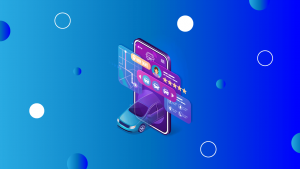
- Focus on showcasing the most important features of your App. This will give potential users an idea of what the App does and how it can help them.
- Include captions and descriptions that explain how the App can help users with their needs. This will give users a better understanding of the features, benefits, and value your App provides.
- Highlight reviews and ratings from existing customers to show potential users that other people are already using your App and enjoying it. This helps build trust and credibility with new users, leading to higher engagement rates.
- Include screenshots of different user scenarios to demonstrate the breadth of usage cases for your App. This will show potential users that your App is relevant to their needs, which can lead to more downloads and engagement.
Build Trust and Credibility
Building trust and credibility with your users is essential when it comes to driving downloads and app engagement. Using app store screenshots to highlight customer reviews and ratings and showcasing user-generated content can be a great way to do this. Here are a few tips to help you create compelling screenshots that will boost trust and credibility for your App:
Include customer reviews and ratings as part of your screenshots. This can show potential users that other people are already using your App and enjoying it, making them more likely to download it.
Use user-generated content in your screenshots, such as videos or pictures created by existing customers who use your App regularly. This helps demonstrate the breadth of usage cases for your App and provides social proof that other people are using it.
Include screenshots showing customers engaging with the App in different ways, such as using features and exploring new functionality. This can show potential users what they can do with your App, making them more likely to download it.
By following these tips, you can use your app store screenshots to boost trust and credibility for your App, leading to higher downloads and engagement rates.
Increase User Retention
To increase user retention, eye-catching and compelling screenshots can be a great way to keep users coming back to your App. Here are a few tips to help you create engaging screenshots that will increase user retention:
Highlight key features and benefits of the App, such as easy navigation and intuitive design. This will give potential users an idea of what the App does and how it can make their lives easier.
Include screenshots that show users engaging with the App and exploring different features. This helps demonstrate how the App is applicable, making users more likely to stick around and continue using it.
Showcase rewards and incentives available for returning customers. This can encourage users to return to your App to take advantage of exclusive deals or promotions.
By following the steps outlined in this guide, you’ll be able to create screenshots that engage potential users and encourage them to download your App. With some practice, you’ll soon have mastered the art of creating fantastic things.
Optimizing App Store Screenshots
- Use the right size and format: Make sure to use the recommended size and format for screenshots on the app store you’re publishing on. This will help ensure that your screenshots are displayed correctly and look their best.
- Test on different devices: Test your screenshots to ensure they look good and are legible on all screen sizes.
- Use A/B testing: Different Test variations of your screenshots to see which ones perform the best. You can test different images, captions, and layouts to find the best combination for your App.
- Show the App in use: Show the App in use to give users a better idea of what to expect when they download it.
- Highlight unique features: Highlight any unique features of your App to help it stand out from the competition.
- Avoid clutter: Keep your screenshots clean and uncluttered to make it easier for users to understand what your App is about.
- Show the App in action: Use screenshots to show the App in action to give users an idea of how the App works and what it can do.
- Be consistent: Be consistent in the design of your screenshots to maintain a cohesive look and to make it easier for users to understand what your App is about.
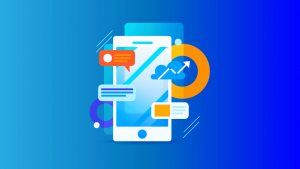
By following these tips, you can optimize your app store screenshots to increase the visibility and downloads of your App. It’s essential to remember those app store guidelines and best practices may change over time, so it’s good to stay updated and adapt your screenshots accordingly.
QUESTIONS AND ANSWERS
Q: How can I boost trust and credibility with my App?
A: You can boost trust and credibility with your App by including customer reviews and ratings in your screenshots and showcasing user-generated content. This will demonstrate that other people are already using the App and enjoying it, making potential users more likely to download it.
Q: What steps do I need to take to increase user retention?
A: To increase user retention, you should create eye-catching and compelling screenshots that highlight the key features and benefits of the App. Include screenshots that show users engaging with the App and exploring different features, as this can help to demonstrate how it is functional. It would be best if you also showcased rewards and incentives for returning customers, as this can encourage users to return to your App.
Q: How do I create engaging screenshots?
A: Creating engaging screenshots starts with highlighting the key features and benefits of your App. Include screenshots that show customers engaging with the App, as this will help potential users understand what they can do with it. Showcase rewards and incentives available for returning customers to encourage them to come back.
Q: What Is The Purpose Of Using Screenshots In App Stores?
A: The purpose of using screenshots in app stores is to give potential users an idea of what your App looks like and how it works. Screenshots can highlight key features, demonstrate usage cases, and provide social proof that other people are using the App.
Q: What should I include in my app store description?
A: Your app store description should include a brief overview of the App and screenshots demonstrating its key features and benefits. Include customer reviews and ratings to boost trust and credibility and showcase rewards and incentives available for returning customers.
CONCLUSION
With suitable app store screenshots, you can inspire potential users to download your App and increase user retention. By showcasing customer reviews and ratings and highlighting key features and rewards for returning customers, you can create engaging screenshots that will help boost trust and credibility with new users. Make sure to use captions and descriptions that explain how the App works and how it can benefit customers, and you’ll have a winning combination to increase downloads and user engagement. Mobiroller is the perfect choice for anyone looking to manage their app effortlessly. Try it today and start taking control of your business!